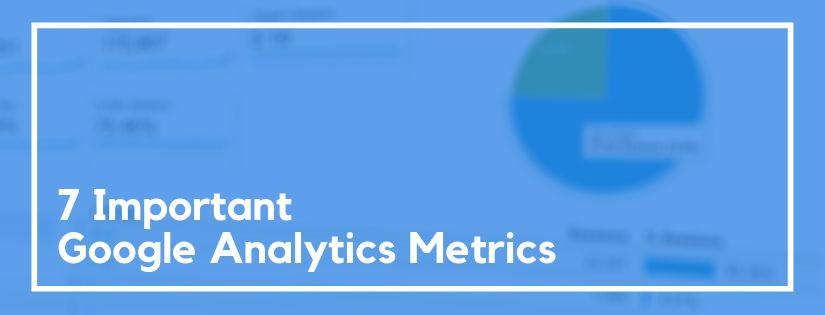Google Analytics is an amazing tool and can help with content marketing. But, it can be overwhelming in the beginning. We’ll go over seven important Google Analytics metrics that you’ll want to track for your blog.
What is a Metric in Google Analytics?
A metric is a unit of value to describe various elements. The various elements are referred to as dimensions.
Metrics vs Dimensions
Metrics are values. Dimensions are descriptors or categories. In Google Analytics, metrics are displayed in columns in the right hand side. Dimensions are listed in rows on the left hand side.
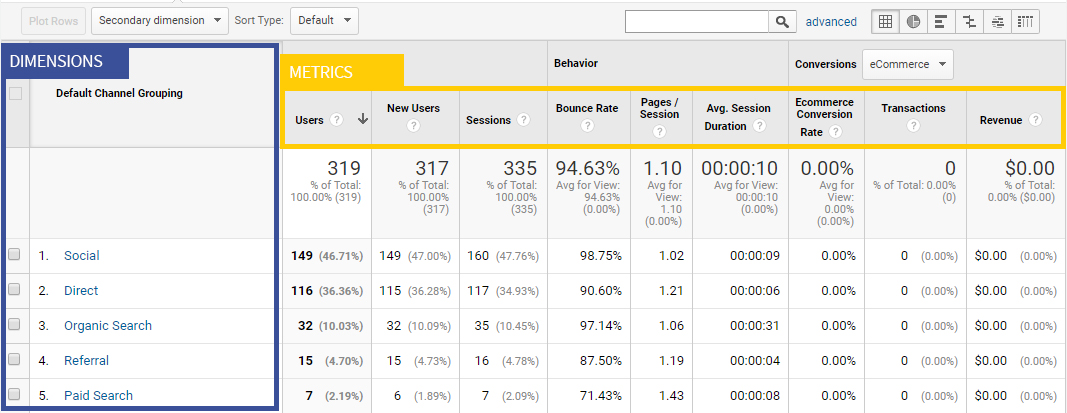
Important Google Analytics Metrics to Track Content
Any time you’re reviewing Google Analytics data be sure you understand what question you’re trying to answer with data. If you have a clear question in mind you’ll have a better idea of which metrics you should review.
Finding these Metrics in GA4
These metrics were originally put together with Universal Analytics in mind. But GA4 is the future of Google Analytics. If you’re like me, you’re a little lost in GA4 because many of the go-to metrics are missing. Well, the data is there but different. It can get confusing. But once you start to figure it out, it makes a lot of sense.
I’ve updated this list of metrics that was originally intended for Universal Analytics and identified the corresponding GA4 metric to monitor. I thought this could be a good bridge for people who, like me, are a little nervous to start using GA4 as your default Google Analytics profile. At first glance it seems like the majority of these important metrics are missing from GA4, but when you really dig into it you’ll find some great data to answer the same questions.
Question: Is traffic growing?
Metric: Users
Reviewing the users metric will indicate if the traffic is growing. The more users you have the more traffic.
In the Universal Analytics version of Google Analytics this metric is easy to view under Audience > Overview. It is also one of the default metrics included in almost every report in Google Analytics.
In Google Analytics 4 (GA4), you can view this information on the Reports snapshot screen or under Acquisition > Acquisition overview.
Question: Do users like what they see?
Metric: Bounce Rate OR Engagement Rate
You want your bounce rate to be low. If your bounce rate is at 100% that means every single person that visited the website immediately left. Meaning, it wasn’t a good fit for their needs.
In Universal Analytics this can be found under Audience > Overview. In GA4, there isn’t a bounce rate metric, instead GA4 shows the engagement rate. (Engagement rate is new for GA4 and isn’t in Universal Analytics.) Engagement rate is essentially the opposite of bounce rate. Instead of showing how often people left, it shows how often they engaged. Unlike bounce rate, you want engagement rate to be high. You can view engagement rate under Acquisition > User acquisition.
Metric: Pages / Session
You want the pages / session metric to be higher than 1. If it’s higher than that means people are looking at more than just the initial page they landed on.
In Universal Analytics this can be found under Audience > Overview. In GA4, there isn’t a pages / session metric. Instead, take a look at Views per User. This can be found under Engagement > Pages and screens. At the very top of the Views per User column you’ll be able to see the site average.
To encourage readers to view multiple pages remember to include internal links towards the top of your articles.
Metric: Avg. Session Duration
The longer your readers remain on your website the more likely they are a qualified visitor. If they spend more time it shows the content is relevant and useful to their needs.
In Universal Analytics this can be found under Audience > Overview. In GA4, there isn’t an average session duration metric. Instead, take a look at Average engagement time. This can be found under Engagement > Engagement overview.
Metric: New vs. Returning Visitors
Monitor your new vs returning users. Gaining new users is great, but if those users don’t return then you have a problem. Either the new users you are getting are not the correct demographic, or they don’t understand how you can help.
In Universal Analytics this can be found under Audience > Behavior > New vs Returning. In GA4, it’s on the Retention screen.
Question: Where are users coming from?
Report: Channels
Okay, so this is best answered with more than a metric. In Universal Analytics, if we look at the report under Acquisition > All Traffic > Channels we can view the users by acquisition source. In GA4, you can view this data under Acquisition > Traffic acquisition. This helps you understand not only how many users visit your website, but where they came from.
Question: Are they converting?
Metrics: Goal Completions and Goal Conversion Rate
Having traffic and long sessions is great, but if those users aren’t converting they’re doing you no good.
In Universal Analytics, make sure you set your goals in Google Analytics. Then you can view the goal metrics in the Conversions > Goals > Overview report to track the results.
In GA4, the idea of goals has been re-worked. You no longer have to create specific goals. You simply have conversions. And any event can be toggled as a conversion. And since GA4 tracks every single thing as an event, including pageviews, that means anything can be set as a conversion. To view conversion data you’ll navigate to Engagement > Conversions.
Tracking your data in Google Analytics is a great way to understand the value of your website. Don’t let the data overwhelm you. Start with these basic metrics and questions.
What is your go to metric to measure the success of your blog? Please share it in the comments!
Do you want to listen to this article? Here’s the podcast episode: