Performing an SEO audit on your website can help uncover items where your website can be improved to increase search engine rankings. An SEO audit leaves you with a checklist of SEO fixes and improvements. We’re going to walk through exactly how to do an SEO audit for your own website.
When to Perform an SEO Audit?
There are two primary reasons why you would perform an SEO audit on your own website.
The first reason is if you suspect you have an issue. If you aren’t happy with your traffic from search engines, if you feel your website isn’t moving up in search rankings, it’s time to perform an SEO audit and determine if there are any issues that need to be resolved.
The second reason is if you haven’t focused on SEO before. If you’ve recently decided you want to start leveraging SEO to grow your traffic, performing an SEO audit is a good way to get started.
The Tools You’ll Need
This audit is specifically designed to use a minimal amount of marketing tools. When you’re getting started, an SEO audit can be beneficial. However, when you’re getting started you also probably aren’t making as much money as you’d like and you have low to no budget. So, we aren’t going to use expensive tools for the audit. For each item we’ll list out a free tool you can use to accomplish that part of the audit.
Audit Components
We’ll break the audit into three different parts; the technical aspects, on-page elements, and user experience.
To easily document your SEO audit, download the free Google Sheets SEO audit template below.
These will be the components of our SEO audit:
- Technical
- Check for duplicate versions of site
- Confirm pages are indexed
- Robots.txt
- XML Sitemap
- Site Speed
- Broken Links
- On-Page
- Page Title
- H1 Tag
- Meta Description
- URL Structure
- Keyword Focused
- User Experience
- Mobile Friendly
- Content Structure
- Images / Video
- Above the Fold / CTA
- About Page
Technical Aspects
We’ll start by going over the technical aspects of the audit.
Check for Duplicate Versions of the Site
Let’s start the audit by checking for duplicate website versions. You only want to have one primary version of your domain. All other versions should redirect to the primary. The various versions include http, https, and the www and non-www versions. To test this, type each variation into a browser and make sure it automatically redirects to your preferred version. So, if my preferred version is https://mywebsite.com I would check and confirm these variations redirect to that domain:
- http://mywebsite.com
- https://www.mywebsite.com
- http://www.mywebsite.com

Since my preferred variation had https and non-www, I check to confirm the http and www versions of both redirect to my primary variation.
Ideally, you do want https to be the primary variation because you want your website to be secure. There is a minor boost in search rankings for having a secure site. There is no preference between the www and non-www versions. That is completely your preference. Neither option impacts search rankings either way.
Update your audit list:
If every version redirects to your primary version, great! Check this item off your audit list.
If any of those versions did not redirect, flag this audit item so you can come back and add a redirect.
Confirm Pages are Indexed
Next, we’ll confirm pages are being indexed in Google. There are two ways to do this, both of which are free.
The first option is to search directly in Google. Go to Google and use the site attribute to restrict the search results to your website. To use it, just type site: directly before your domain.
site:mywebsite.comYou will see at the top of the search it displays the number of results. It will say something such as About XXX results.
The number of results gives you an idea of the number of indexed pages for your website. If this search doesn’t find any results or if there are only a couple, there is likely a problem. If it finds a handful but you know your website has hundreds, you’ll want to figure out why there are so many pages missing. If it shows a few hundred, and you agree your site has a few hundred, then that helps to confirm pages are being indexed properly.
The second option to confirm pages are being indexed, is to use the Google Search Console. This is a free tool. But, if you haven’t already set this up, it won’t have any data in it yet. If that’s the case, it’s still a good idea to set up Google Search Console to use later, but use the first option to complete the audit.
If you already had Google Search Console configured, you can view indexed pages by going to Index > Coverage > Valid. This will show the number of pages your website has indexed in Google. The number should be steady or increasing.
Update your audit list:
If the number of indexed pages looks appropriate to you, great! Check this item off your audit list.
If the number of indexed pages seems too low, flag this audit item so you can come back and figure out why. You’ll want to check to see if there is a meta robots tag or robots.txt file causing an issue.
Robots.txt
Next, you’ll check your robots.txt file to confirm nothing pertinent is being blocked. To access your robots.txt file add robots.txt to the end of your website domain.
https://mywebsite.com/robots.txtIf you have a robots.txt file, this will display it in your web browser. Check to make sure there is nothing unexpected listed under disallow. If you aren’t sure what you’re looking at, you can view the full robots.txt file guide here.
If you don’t have a robots.txt file, that’s okay. It isn’t required. If there are pages you’d like to keep the search engines out of, you can refer to the robots.txt guide above and add one. The robots.txt file isn’t a guarantee that those pages won’t be indexed but it does guide the search crawlers so there is a better chance they will be able to index all of the pages you want indexed.
Update your audit list:
If the pages disallowed in your robots.txt file look appropriate to you, great! Check this item off your audit list.
If there are any questionable items in your robots.txt file, flag this audit item so you can come back and fix any issues.
XML Sitemap
Next, check to make sure you have an XML sitemap. The sitemap is another file that helps search engines understand what content to index on your website.
If you aren’t sure if you have a sitemap, sometimes your sitemap URL is included in your robots.txt file. You can look for it there. The sitemap is most commonly named sitemap.xml and located in the root file, so there is a good chance you can find it by going to https://mywebsite.com/sitemap.xml. However, this is not a requirement, so there is a chance it is configured differently on your website.
Similar to the robots.txt file, you want to review your sitemap and ensure the content listed looks appropriate. You want your sitemap to include the content that you want indexed in the search engines.
If you don’t have a sitemap, you want to create one. A sitemap can only be beneficial. It makes it easier for search engine spiders to crawl your website and identify the content that needs to be indexed. View the full sitemap guide to learn more about what a sitemap is and how to create one.
Update your audit list:
If you have an XML sitemap and the content looks appropriate, great! Check this item off your audit list.
If you don’t have an XML sitemap, or if the items included in your sitemap look questionable, flag this audit item so you can come back and fix any issues.
Site Speed
The speed of your website can impact both search engine rankings and user experience.
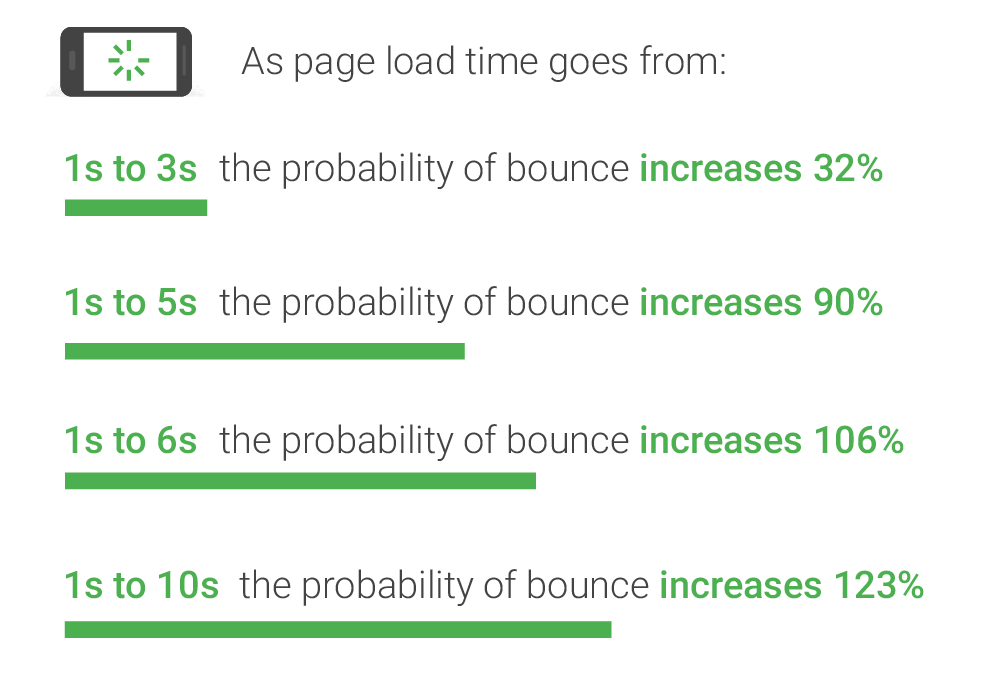
Run a couple of tests to determine if there are improvements you can make to improve the speed of your site. There are two tools you’ll want to use to test site speed, both of which are free.
You’ll want to run both Google PageSpeed Insights and GTmetrix. With both of these tools, you enter your URL, then it analyzes the page and gives you a report of how the page performed on various page speed factors. Each item that needs improvement includes information about how that item can be improved.
Update your audit list:
If the page speed tools found no issues, great! Check this item off your audit list.
If the page speed tools found any areas for improvement, flag this audit item so you can come back and determine if you can implement any of the suggested fixes.
Broken Links
The last of the technical items to review, is to check for broken links. To do this, you can use BrokenLinkCheck.com. It’s a free tool that will run a scan and report back any broken links. It identifies the URL that is not working, the type of error it’s receiving, and the URL of the page where the broken link was found.
Update your audit list:
If no broken links were found, great! Check this item off your audit list.
If there were any broken links, flag this audit item so you can come back and fix or replace each broken link.
On-Page Elements
Now we’ll move onto the on-page elements. For these items, it will be easiest to run a scan so you can easily identify any issues across your entire site. Checking each individual page would be much more time consuming.
To run the scan, you can use Screaming Frog. It is free for up to 500 pages. If you need to scan more than 500 pages, there is a one-time fee to purchase the software.
Page Title
You want to make sure every page has a unique title tag. The title tag is one of the elements search engine spiders can use to identify what the page is about. The title tag is also the text that is used to display as the main headline in search results.

Make sure to include the targeted keyword for the page in the title tag. Also, keep the title tag under 60 characters or 512 pixels in length. That way it doesn’t get truncated in the search results.
To find this information, look at your website scan in Screaming Frog. It lists the title tag under Title 1 and then you can view the Title 1 Length and Title 1 Pixel Width. If you click on the Page Titles tab at the top, you can easily filter the results by various categories such as duplicate titles and titles with over 60 characters.
Update your audit list:
If every page has a unique title tag that is less than 60 characters or 512 pixels, great! Check this item off your audit list.
If any titles were duplicates or too long, flag this audit item so you can come back and fix any issues.
H1 Tag
The header tags create the hierarchy of your page content. The most important header is called the H1 tag. There should be only one H1 tag on each page. And, you want to include the targeted keyword for the page in the H1 tag. The rest of the header tags will be H2, H3, H4, H5, or H6. The higher the number, the less important and lower in the hierarchy the header is.
To identify if you have one (and only one) H1 tag on each page, refer back to your Screaming Frog scan. Under the H1-1 column you’ll be able to see all of your H1 tags. There should not be an H1-2 column. If there is, review any pages that have data in that column. Those are pages with more than one H1 tag.
To quickly review H1 tags, click the H1 tab at the top. There you will be able to filter the results to quickly identify pages with missing or duplicate H1 tags.
Update your audit list:
If every page has a unique H1 tag, great! Check this item off your audit list.
If any page is missing an H1 tag or has a duplicate, flag this audit item so you can come back and fix any issues.
Meta Description
The meta description does not impact search ranking but it is used as the description that appears on the search results page. It can help convince people to click through to your site.

Similar to title tags and H1 tags, you want meta descriptions to be unique on each page. And the meta description should be under 155 characters so it isn’t truncated in the search engine results.
To identify if your pages include meta descriptions, refer back to your Screaming Frog site scan. The meta description is listed under the Meta Description 1 column. There will also be a column titled Meta Description 1 Length which lists the character length of each meta description.
If you click the Meta Description tab at the top you’ll be able to filter the list by meta descriptions that are missing, duplicates, or over 155 characters.
Update your audit list:
If every page has a unique meta description below 155 characters, great! Check this item off your audit list.
If any page has a missing, duplicate, or long meta description, flag this audit item so you can come back and fix any issues.
URL Structure
URLs should be human readable. They should not include IDs or codes. If possible, they should also include the targeted keyword for the page.
If you edit any URLs make sure you add a 301-redirect to the old URL so it redirects to the new URL and any existing links do not break.
Update your audit list:
If the URL structure is human readable and does not include cryptic codes, great! Check this item off your audit list.
If the URL structure is overly complicated and difficult to read, flag this audit item so you can come back and determine if there is a fix. Depending on the content management system you’re using, you may not have much control over the URL structure. If you do have control and can fix it, create a plan to take care of it. If you can’t control it, don’t worry about it too much. It only has a minor impact and it isn’t worth breaking your existing URLs.
Keyword Focused
You want to make sure you’re focusing on optimizing for phrases people are searching for. If you aren’t sure what people are searching for, you should conduct keyword research.
Take a look at some of your most important pages. These are likely category pages and popular articles and guides. Are these pages optimized for keywords people search for? Or, do they use generic terms and have no consistent keyword theme?
Update your audit list:
If the content pages are all keyword focused, great! Check this item off your audit list.
If the content pages are not optimized for a particular keyword or phrase, flag this audit item so you can come back and make improvements. You’ll want to do keyword research and optimize your pages for a relevant keyword.
User Experience
Moving on to our last section of the audit, user experience. The user experience plays a big role in SEO. The goal of the search engines is to provide an optimal user experience by providing high quality relevant results. If your website provides a high quality user experience then you are helping align with the goals of the search engines and setting your website up for long-term SEO success.
Additionally, if you’re spending time to improve SEO to get more traffic to your website, it only makes sense to also improve the user experience. Once you get those people to visit your website, you want to make sure your website can convert those people. Otherwise, the traffic doesn’t provide much value.
Mobile Friendly
Make sure your website looks good on mobile devices as well as desktop. If you aren’t sure, you can use the Google Mobile-Friendly Test to find out if your website is mobile friendly.
Update your audit list:
If the site is mobile friendly, great! Check this item off your audit list.
If the site is not mobile friendly, flag this audit item so you can come back and make improvements.
Content Structure
You want your website easy to scan. People like to review the headings and bullets on the page to see if the content is worth reading. Additionally, having your keyword in headings and emphasized throughout the page helps search engines understand its importance.
Update your audit list:
If the content is easy to scan, great! Check this item off your audit list.
If the content structure is all one block of text and doesn’t include subheadings or lists, flag this audit item so you can come back and make improvements.
Images / Video
Make sure your content includes relevant images and video where appropriate. The images should also include alt tags. The alt tags should include the keyword for the page or a keyword variant.
Update your audit list:
If the content includes images and/or video, great! Check this item off your audit list.
If there are no images or videos, flag this audit item so you can come back and make improvements.
Above the Fold / CTA
What you see without scrolling when the page first loads, is referred to as “above the fold”. You want to make sure that from that first screen people understand what you do and what you want them to do. That means, you need a call-to-action at the top of the page and a clear message about the value you provide.
A call-to-action could be a sign up button, a purchase button, or a download button. It’s whatever action you want people to take next. It doesn’t have to get them to the end goal, it just needs to get them off the homepage to the next stage.
Update your audit list:
If the above the fold area includes a call-to-action and a clear value proposition, great! Check this item off your audit list.
If the area above the fold is missing a call-to-action or a clear value proposition, flag this audit item so you can come back and make improvements.
About Page
The about page is normally the second most commonly viewed page after the homepage. People like to buy from people. Make sure to have an About page in your main navigation and make sure the page clearly shares your story.
Update your audit list:
If the site has an about page in the header and the about page shares your story, great! Check this item off your audit list.
If the about page is not in the header or if the about page doesn’t share your story, flag this audit item so you can come back and make improvements.
Complete Your List and Take Action
Once you’ve reviewed all of these audit items, make sure you document your findings. Whether you use the provided template or not, you’ll want to take notes so you can make sure to take action and correct any issues found during your audit.
Do you want to listen to this article? Here’s the podcast episode:
